BUY PREMIUM ACCOUNT HERE
1. Please make sure that you have installed the latest version of IDM. Old versions before 6.09 build 3 have a bug with processing of cookies and may not work with sharing sites.
2. If you have a Premium Ryushare account, you need to do the following:
2.1. Please pay attention: you should open Internet Explorer (exactly Internet Explorer, and not another browser, independently of what browser you use for browsing the Internet) and log in on the site as a premium user. To do this press "Log in" (arrow 1 on the image). Then fill you user name and password and press "Login" (arrow 2 on the image). The site will set cookies in Internet Explorer which IDM is able to use when you add downloads to IDM. Afterwards you can close Internet Explorer. Please note that you SHOULD NOT press "Logout" (arrow 3 on the next image) in ANY browser. Otherwise, cookies will be changed.
If this does not help, then maybe your Internet Explorer does not save cookies. Please read here for possible reasons and solutions.
To check that your cookies are set correctly, open www.ryushare.com in Internet Explorer browser. You should be logged in. If you have to log in manually, then cookies are not set correctly.
2.2. After you log in the site premium zone for the first time, Internet Explorer can ask you to remember the password. You should select "Yes" (arrow 2 on the image). Then click "My account" (arrow 1 on the image).
After this, enable "Direct downloads" option (arrow 1 on the image) and press "Save Settings" (arrow 2 on the image).
2.3. When IDM starts downloading HTML files then maybe your Ryushare account has expired. Alternatively, this can happen if your Ryushare traffic limit has expired. You need to try to log in in your account and check that everything is in order.
Also IDM downloads a web page if a file had been already removed from the site. You should try to download a file with your browser. Hold "Alt" key while clicking on a download link to tell IDM that it should not catch the download. Then you should see a web page with explanation of this problem.3. If you have free account on Ryushare, IDM will download correct file only when it captures the download automatically from your browser. If you use "Download with IDM" browser's context menu item or download panel for selected links, IDM will download a web page instead of a real file.
3.1. Open a link in your browser and press "Low Speed Download":
3.2. Then wait the necessary time:
3.3. Then click "Create Download Link" button:
3.4. And finally click on "Click here to download":
4. Problem may happen if you use some proxy. It is better if you not use any proxy at all. If you absolutely cannot avoid using proxy, you should use the same proxy in your browser and in IDM. Otherwise, the site will think that you use different IPs for this download and download will fail because a temporary link can be downloaded only once from a single IP address. Please note that the same relates to different applications that try to control your internet traffic and acts like local proxy. It can be some kind ofFireWall/Antivirus or other security applications. If you use your browser via such application, you should use IDM via it as well.
5. Also if your browser is FireFox, problems may happen if you use extensions from third party companies to transfer downloads in IDM, for example Flashgot. IDM can perfectly detect downloads itself but if you really want to use Flashgot, at least update it to the latest version.
6. If IDM still does not download from Ryushare this means that you did something wrong in previous steps. Please check again.
IDM DOWNLOAD LUMFILE PREMIUM ACCOUNT:
1. Please make sure that you have installed the latest version of IDM. Old versions before 6.09 build 3 have a bug with processing of cookies and may not work with sharing sites.
2. If you have a Premium Lumfile account, you need to do the following:
2.1. Please pay attention: you should open Internet Explorer (exactly Internet Explorer, and not another browser, independently of what browser you use for browsing the Internet) and log in on the site as a premium user. To do this press "Login" (arrow 1 on the image) and fill you email and password (arrow 2 on the image). Then press "Login" again (arrow 3 on the image). The site will set cookies in Internet Explorer which IDM is able to use when you add downloads to IDM. Afterwards you can close Internet Explorer. Please note that you SHOULD NOT press "Logout" (arrow 5 on the next image) in ANY browser. Otherwise, cookies will be changed.
If this does not help, then maybe your Internet Explorer does not save cookies. Please read here for possible reasons and solutions.
To check that your cookies are set correctly, open www.lumfile.com in Internet Explorer browser. You should be logged in. If you have to log in manually, then cookies are not set correctly.
2.2. After you log in the site premium zone, click on "My AccountT" on top of web page (arrow 1 on the image) and then "My Account Setting" (arrow 2 on the image).
Then enable "Direct Downloads" option (arrow 3 on the image) and press "Save Settings" (arrow 4 on the image).
2.3. When IDM starts downloading HTML files then maybe your Lumfile account has expired. Alternatively, this can happen if your Lumfile traffic limit has expired. You need to try to log in in your account and check that everything is in order.
Also IDM downloads a web page if a file had been already removed from the site. You should try to download a file with your browser. Hold "Alt" key while clicking on a download link to tell IDM that it should not catch the download. Then you should see a web page with explanation of this problem.3. If you have free account on Lumfile, IDM will download correct file only when it captures the download automatically from your browser. If you use "Download with IDM" browser's context menu item or download panel for selected links, IDM will download a web page instead of a real file.
3.1. Open a link in your browser and press "Download slow speed":
3.2. Then wait the necessary time, and enter and submit the CAPTCHA to start the download:
5. Also if your browser is FireFox, problems may happen if you use extensions from third party companies to transfer downloads in IDM, for example Flashgot. IDM can perfectly detect downloads itself but if you really want to use Flashgot, at least update it to the latest version.
6. If IDM still does not download from Ryushare this means that you did something wrong in previous steps. Please check again.
IDM DOWNLOAD LUMFILE PREMIUM ACCOUNT:
1. Please make sure that you have installed the latest version of IDM. Old versions before 6.09 build 3 have a bug with processing of cookies and may not work with sharing sites.
2. If you have a Premium Lumfile account, you need to do the following:
2.1. Please pay attention: you should open Internet Explorer (exactly Internet Explorer, and not another browser, independently of what browser you use for browsing the Internet) and log in on the site as a premium user. To do this press "Login" (arrow 1 on the image) and fill you email and password (arrow 2 on the image). Then press "Login" again (arrow 3 on the image). The site will set cookies in Internet Explorer which IDM is able to use when you add downloads to IDM. Afterwards you can close Internet Explorer. Please note that you SHOULD NOT press "Logout" (arrow 5 on the next image) in ANY browser. Otherwise, cookies will be changed.
If this does not help, then maybe your Internet Explorer does not save cookies. Please read here for possible reasons and solutions.
To check that your cookies are set correctly, open www.lumfile.com in Internet Explorer browser. You should be logged in. If you have to log in manually, then cookies are not set correctly.
2.2. After you log in the site premium zone, click on "My AccountT" on top of web page (arrow 1 on the image) and then "My Account Setting" (arrow 2 on the image).
Then enable "Direct Downloads" option (arrow 3 on the image) and press "Save Settings" (arrow 4 on the image).
2.3. When IDM starts downloading HTML files then maybe your Lumfile account has expired. Alternatively, this can happen if your Lumfile traffic limit has expired. You need to try to log in in your account and check that everything is in order.
Also IDM downloads a web page if a file had been already removed from the site. You should try to download a file with your browser. Hold "Alt" key while clicking on a download link to tell IDM that it should not catch the download. Then you should see a web page with explanation of this problem.3. If you have free account on Lumfile, IDM will download correct file only when it captures the download automatically from your browser. If you use "Download with IDM" browser's context menu item or download panel for selected links, IDM will download a web page instead of a real file.
3.1. Open a link in your browser and press "Download slow speed":
3.2. Then wait the necessary time, and enter and submit the CAPTCHA to start the download:
4. Problem may happen if you use some proxy. It is better if you not use any proxy at all. If you absolutely cannot avoid using proxy, you should use the same proxy in your browser and in IDM. Otherwise, the site will think that you use different IPs for this download and download will fail because a temporary link can be downloaded only once from a single IP address. Please note that the same relates to different applications that try to control your internet traffic and acts like local proxy. It can be some kind ofFireWall/Antivirus or other security applications. If you use your browser via such application, you should use IDM via it as well.
5. Also if your browser is FireFox, problems may happen if you use extensions from third party companies to transfer downloads in IDM, for example Flashgot. IDM can perfectly detect downloads itself but if you really want to use Flashgot, at least update it to the latest version.
6. If IDM still does not download from Lumfile this means that you did something wrong in previous steps. Please check again.
5. Also if your browser is FireFox, problems may happen if you use extensions from third party companies to transfer downloads in IDM, for example Flashgot. IDM can perfectly detect downloads itself but if you really want to use Flashgot, at least update it to the latest version.
6. If IDM still does not download from Lumfile this means that you did something wrong in previous steps. Please check again.

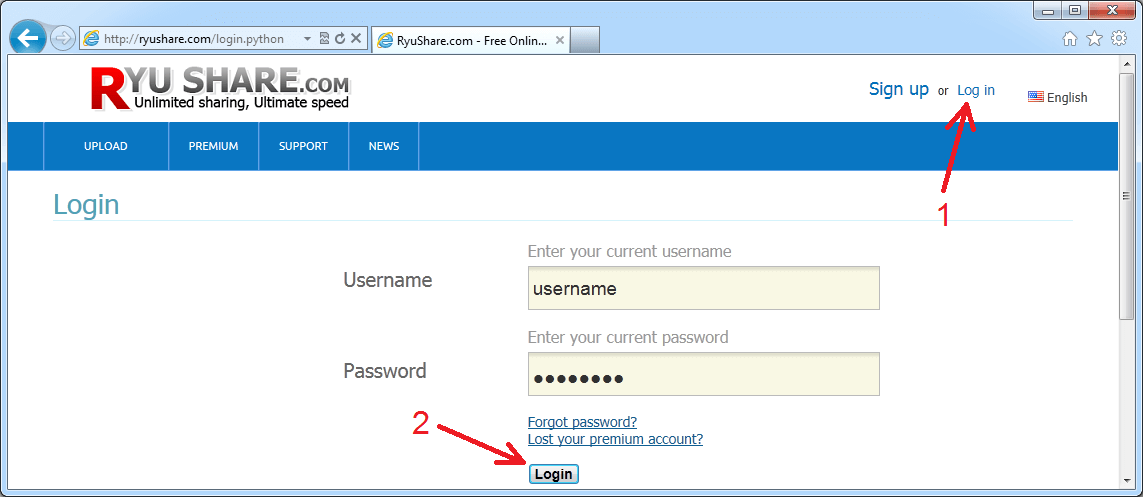
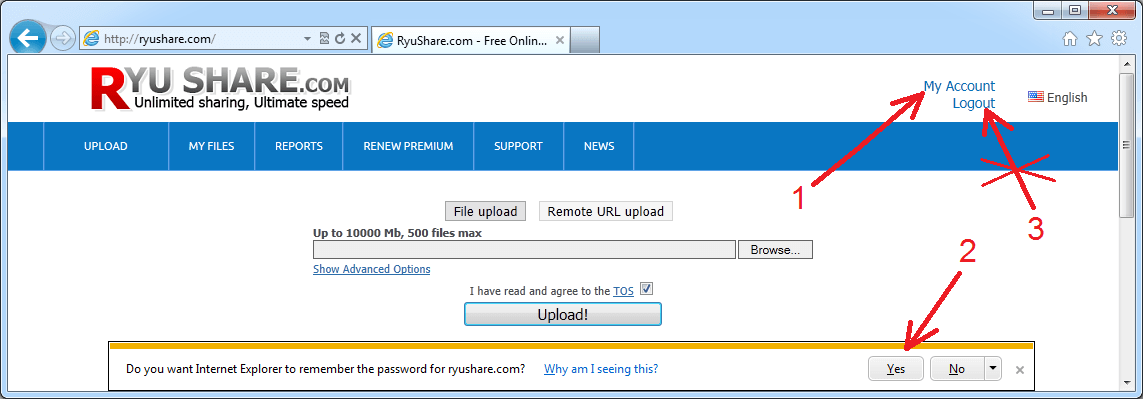
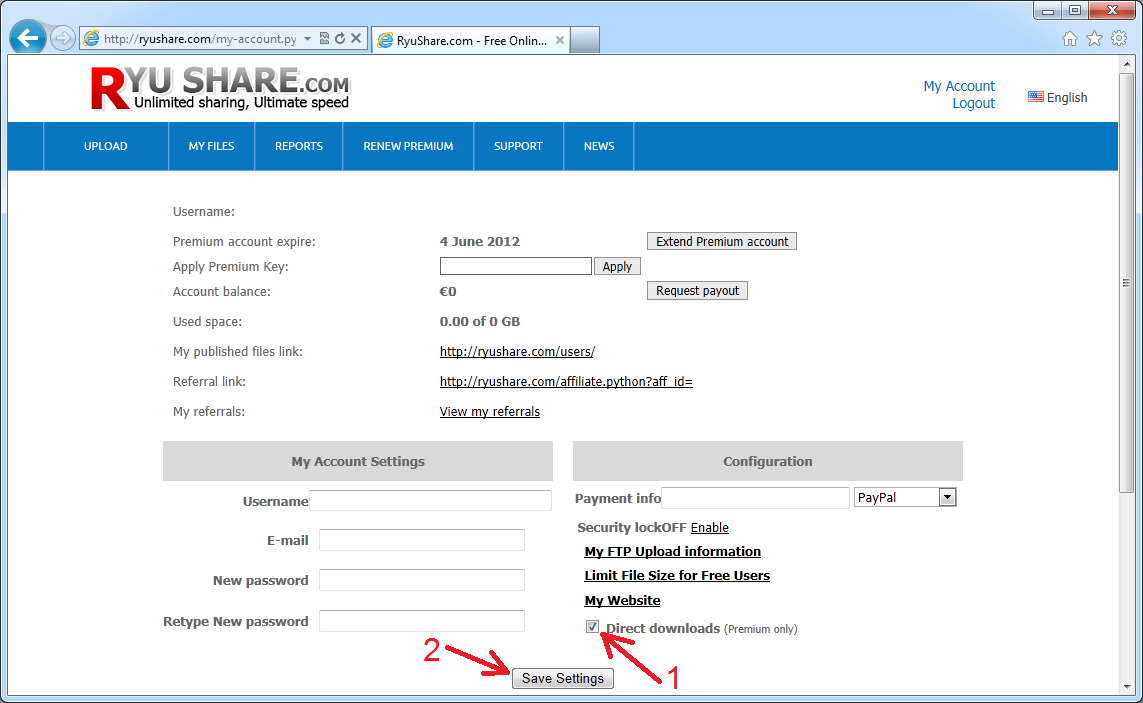

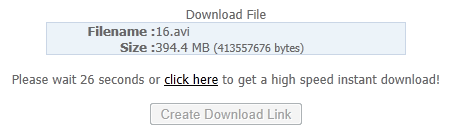
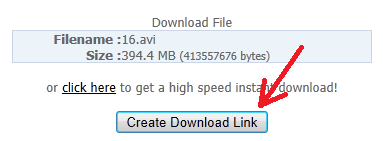
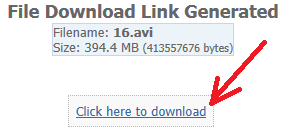
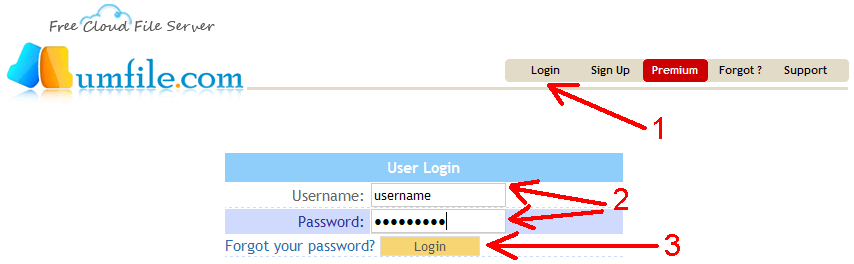
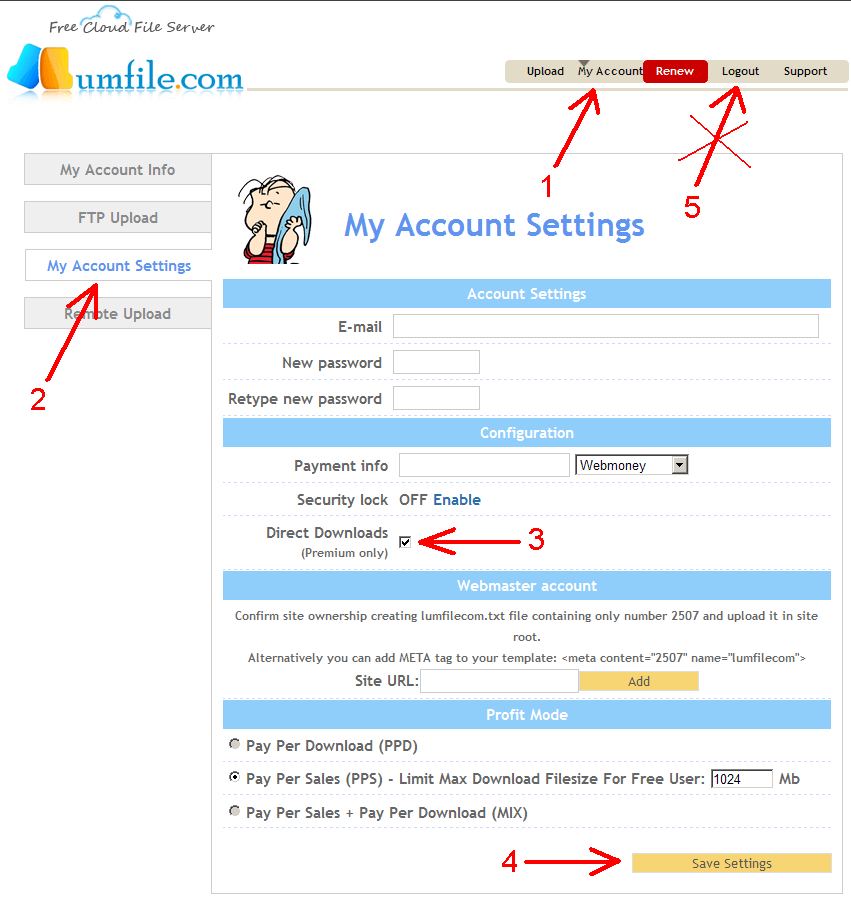
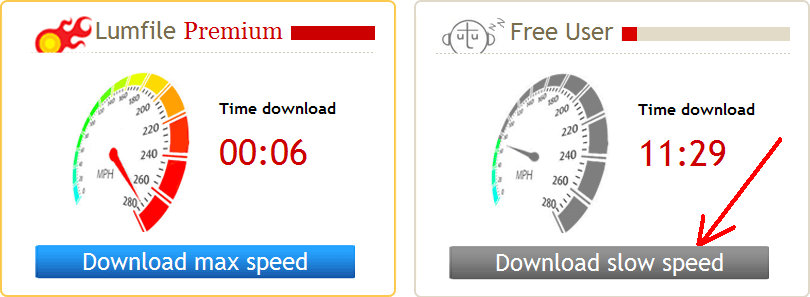
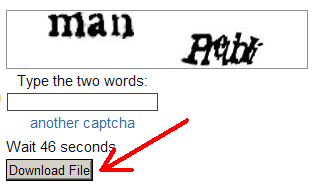









0 comments:
Post a Comment